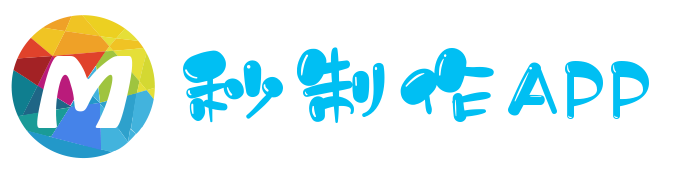
我们使用app.json文件来对微信小程序进行全局配置,决定页面文件的路径、窗口表现、设置网络超时时间、设置多 tab 等。

以下是一个包含了所有配置选项的简单配置app.json :
{
"pages": [
"pages/index/index",
"pages/logs/index"
],
"window": {
"navigationBarTitleText": "Demo"
},
"tabBar": {
"list": [{
"pagePath": "pages/index/index",
"text": "首页"
}, {
"pagePath": "pages/logs/logs",
"text": "日志"
}]
},
"networkTimeout": {
"request": 10000,
"downloadFile": 10000
},
"debug": true
}
app.json 配置项列表
| 属性 | 类型 | 必填 | 描述 |
|---|---|---|---|
| pages | String Array | 是 | 设置页面路径 |
| window | Object | 否 | 设置默认页面的窗口表现 |
| tabBar | Object | 否 | 设置底部 tab 的表现 |
| networkTimeout | Object | 否 | 设置网络超时时间 |
| debug | Boolean | 否 | 设置是否开启 debug 模式 |
接受一个数组,每一项都是字符串,来指定小程序由哪些页面组成。每一项代表对应页面的【路径+文件名】信息,数组的第一项代表小程序的初始页面。小程序中新增/减少页面,都需要对 pages 数组进行修改。
文件名不需要写文件后缀,因为框架会自动去寻找路径.json,.js,.wxml,.wxss的四个文件进行整合。
如开发目录为:
pages/
pages/index/index.wxml
pages/index/index.js
pages/index/index.wxss
pages/logs/logs.wxml
pages/logs/logs.js
app.js
app.json
app.wxss
则,我们需要在 app.json 中写
{
"pages":[
"pages/index/index"
"pages/logs/logs"
]
}
用于设置小程序的状态栏、导航条、标题、窗口背景色。
| 属性 | 类型 | 默认值 | 描述 |
|---|---|---|---|
| navigationBarBackgroundColor | HexColor | #000000 | 导航栏背景颜色,如"#000000" |
| navigationBarTextStyle | String | white | 导航栏标题颜色,仅支持 black/white |
| navigationBarTitleText | String | 导航栏标题文字内容 | |
| backgroundColor | HexColor | #ffffff | 窗口的背景色 |
| backgroundTextStyle | String | dark | 下拉背景字体、loading 图的样式,仅支持 dark/light |
| enablePullDownRefresh | Boolean | false | 是否开启下拉刷新,详见页面相关事件处理函数。 |
| onReachBottomDistance | Number | 50 | 页面上拉触底事件触发时距页面底部距离,单位为px |
注:HexColor(十六进制颜色值),如"#ff00ff"
如 app.json :
{
"window":{
"navigationBarBackgroundColor": "#ffffff",
"navigationBarTextStyle": "black",
"navigationBarTitleText": "微信接口功能演示",
"backgroundColor": "#eeeeee",
"backgroundTextStyle": "light"
}
}

如果我们的小程序是一个多 tab 应用(客户端窗口的底部有tab栏可以切换页面),那么我们可以通过 tabBar 配置项指定 tab 栏的表现,以及 tab 切换时显示的对应页面。
Tip:
1. 当设置 position 为 top 时,将不会显示 icon
2. tabBar 是一个数组,只能配置最少2个、最多5个 tab,tab 按数组的顺序排序。
属性说明:
| 属性 | 类型 | 必填 | 默认值 | 描述 |
|---|---|---|---|---|
| color | HexColor | 是 | tab 上的文字默认颜色 | |
| selectedColor | HexColor | 是 | tab 上的文字选中时的颜色 | |
| backgroundColor | HexColor | 是 | tab 的背景色 | |
| borderStyle | String | 否 | black | tabbar上边框的颜色, 仅支持 black/white |
| list | Array | 是 | tab 的列表,详见 list 属性说明,最少2个、最多5个 tab | |
| position | String | 否 | bottom | 可选值 bottom、top |
其中 list 接受一个数组,数组中的每个项都是一个对象,其属性值如下:
| 属性 | 类型 | 必填 | 说明 |
|---|---|---|---|
| pagePath | String | 是 | 页面路径,必须在 pages 中先定义 |
| text | String | 是 | tab 上按钮文字 |
| iconPath | String | 否 | 图片路径,icon 大小限制为40kb,建议尺寸为 81px * 81px,当 postion 为 top 时,此参数无效 |
| selectedIconPath | String | 否 | 选中时的图片路径,icon 大小限制为40kb,建议尺寸为 81px * 81px ,当 postion 为 top 时,此参数无效 |

可以设置各种网络请求的超时时间。
属性说明:
| 属性 | 类型 | 必填 | 说明 |
|---|---|---|---|
| request | Number | 否 | wx.request的超时时间,单位毫秒 |
| connectSocket | Number | 否 | wx.connectSocket的超时时间,单位毫秒 |
| uploadFile | Number | 否 | wx.uploadFile的超时时间,单位毫秒 |
| downloadFile | Number | 否 | wx.downloadFile的超时时间,单位毫秒 |
可以在开发者工具中开启 debug 模式,在开发者工具的控制台面板,调试信息以 info 的形式给出,其信息有Page的注册,页面路由,数据更新,事件触发 。可以帮助开发者快速定位一些常见的问题。
每一个小程序页面也可以使用.json文件来对本页面的窗口表现进行配置。页面的配置比app.json全局配置简单得多,只是设置 app.json 中的 window 配置项的内容,页面中配置项会覆盖 app.json 的 window 中相同的配置项。
页面的.json只能设置window相关的配置项,以决定本页面的窗口表现,所以无需写window这个键,如:
| 属性 | 类型 | 默认值 | 描述 |
|---|---|---|---|
| navigationBarBackgroundColor | HexColor | #000000 | 导航栏背景颜色,如"#000000" |
| navigationBarTextStyle | String | white | 导航栏标题颜色,仅支持 black/white |
| navigationBarTitleText | String | 导航栏标题文字内容 | |
| backgroundColor | HexColor | #ffffff | 窗口的背景色 |
| backgroundTextStyle | String | dark | 下拉背景字体、loading 图的样式,仅支持 dark/light |
| enablePullDownRefresh | Boolean | false | 是否开启下拉刷新,详见页面相关事件处理函数。 |
| disableScroll | Boolean | false | 设置为 true 则页面整体不能上下滚动;只在 page.json 中有效,无法在 app.json 中设置该项 |
{
"navigationBarBackgroundColor": "#ffffff",
"navigationBarTextStyle": "black",
"navigationBarTitleText": "微信接口功能演示",
"backgroundColor": "#eeeeee",
"backgroundTextStyle": "light"
}
更多微信小程序开发教程,可以关注多程序。
